If your Mac screen isn’t cutting it and you need more space, you can use your iPad as a second screen display while at home or on the go.
With the increasing need for productivity, having a second screen can significantly enhance your efficiency while working or playing. One of the best options for a second monitor is an iPad.
In this comprehensive guide to how to use an iPad as second screen, I’ll explain how to use an iPad as a second monitor for your Mac or MacBook, and delve into the numerous benefits this setup offers.
Read on for a comprehensive guide to using your iPad as second monitor!
Table of Contents
Can I use an iPad as second screen?
When compared to other portable monitors, the iPad stands out for its exceptional performance, vibrant display, and seamless integration with Apple devices. This makes it a top choice for users looking to expand their screen real estate.
A key factor is the brightness of the display when used in sunny conditions. Working in a bright or sunny environment can be challenging with many portable monitors. However, the iPad, especially the 12.9-inch iPad Pro, offers a brighter display than the competition, ensuring optimal visibility in various lighting conditions.
Portable monitors tend to have a brightness of around 180 nits (also known as ‘candelas per meter squared’). While some on the market are brighter, sometimes up to 300 nits, these are few and far between and come with a heftier price tag.
Compare this with the iPad Pro 12.9″ 5th and 6th gen display with a Liquid Retina XDR display which can put out 1000 nits at full brightness. Even the 11″ iPad Pro has 600 nits of brightness and the iPad Air and iPad Mini both have 500 nits. These far outshine purpose built portable monitors.
While iPads can be pricey, purchasing a second-hand or refurbished model can make this option more affordable. Plus, the added benefits of having a second screen and a portable computer make this investment worthwhile.
Furthermore, the compact design of the iPad and the fact it’s a fully fledged tablet allows for easy transportation and setup as a second screen. It has its own batter built in, and can be used as a second display completely wirelessly or over USB which will also charge the iPad.
And lets not forget that an iPad is not just a second screen; it’s also a powerful tablet. This means you can use it for various tasks, such as taking notes (Even better with Apple Pencil), browsing the web or editing photo and video.
So the answer is yes – you can use your iPad as second screen!

How to use an iPad as second screen
With Sidecar, which is a feature on Mac OS, you can use your iPad as a display that extends or mirrors your Mac desktop.
- Make sure your Mac and iPad meet the minimum requirements for Sidecar. This means running macOS Catalina or later and iPadOS 13 or later.
- Both devices must be signed in to the same Apple ID using two-factor authentication. This doesn’t work with Managed Apple IDs.
- Sidecar can be used wirelessly or wired. To use Sidecar wirelessly, your iPad and Mac must be within 10 metres (30 feet) of each other and Bluetooth, Wi-Fi and Handoff must be turned on. Both devices must be on the same Wi-Fi network and your iPad must not be sharing its mobile data connection with the Mac.
- To use Sidecar over USB, your iPad must be set to trust your Mac.
- Open System Settings and navigate to the Displays section. From there you will be able to click the plus icon on the right to mirror or extend your display to the iPad.
- Once connected, use the ‘Arrange…’ button to ensure that the second screen is correctly positioned.
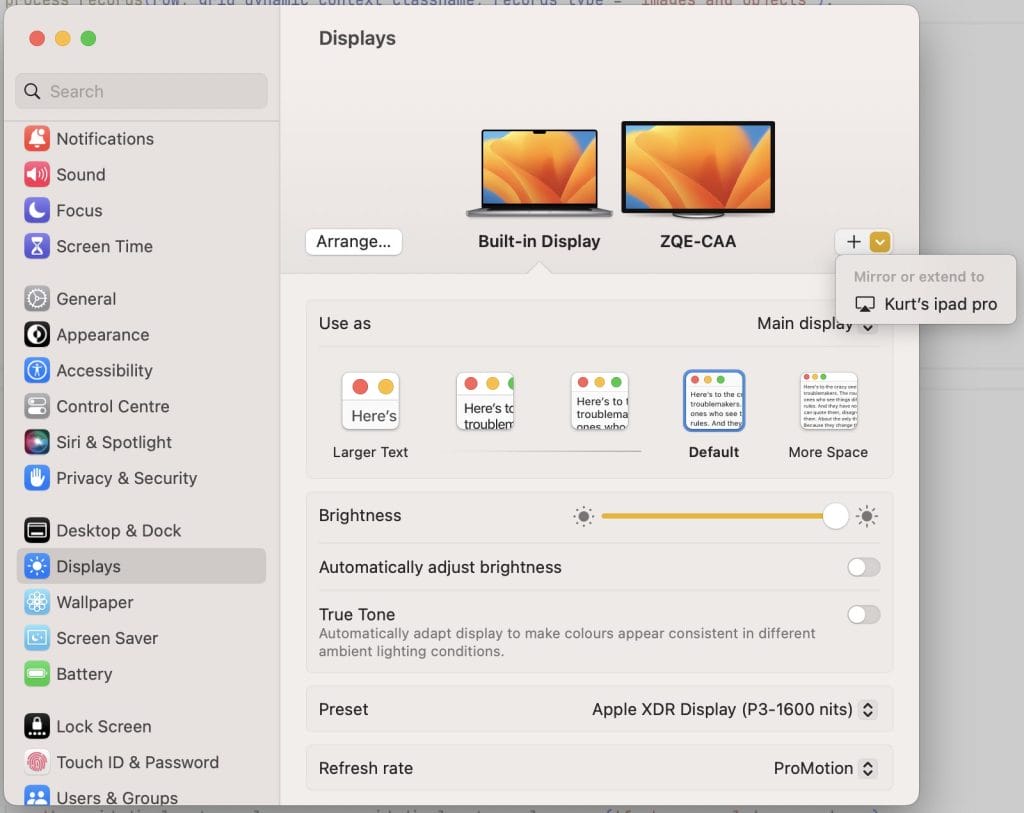
How to fix Sidecar connection issues for iPad as second screen
If you want to use your iPad as second screen, you might run into problems initially.
On my first attempt at connecting my iPad as a second display, I ran into a “The device timed out” error that didn’t come with any further explanation. You may experience this error both using wireless and over USB.
Before you start troubleshooting, make sure your iPad and Mac meet the minimum requirements for Sidecar.
How to fix Sidecar “Unable to connect, device timed out” error on iPad
- Check your Wi-Fi connection or USB cable: Ensure both devices are connected to the same Wi-Fi network, or use a USB cable to establish a direct connection.
- Update your software: Make sure your Mac or MacBook and iPad are running the latest versions of macOS and iPadOS, respectively. If you can’t update to the latest, ensure you are running running macOS Catalina or later and iPadOS 13 or later.
- Restart your devices: If connection issues persist, try restarting both your Mac or MacBook and iPad.
- Disable VPN or Firewall: In some cases, VPNs or firewalls may cause connection issues. Temporarily disable these to see if the problem resolves.
- Ensure Password & Keychain is enabled on both devices. This can be found under iCloud settings in System Settings.
Ultimately, point 5 solved my connection error. Apple doesn’t mention that the Sidecar connection is encrypted using Keychain and Keychain must be enabled on the Mac and iPad for it to work.
Tips and tricks for using iPad as second screen
- While I’ve had a fairly reliable experience using Sidecar wirelessly, slow or overloaded Wi-Fi networks can make the connection stutter or drop out. Using USB is usually more stable and reliable, with the benefit of keeping your iPad charged while you use the display.
- Just like with any other second display, you can change the arrangement in the System Settings to create your ideal setup.
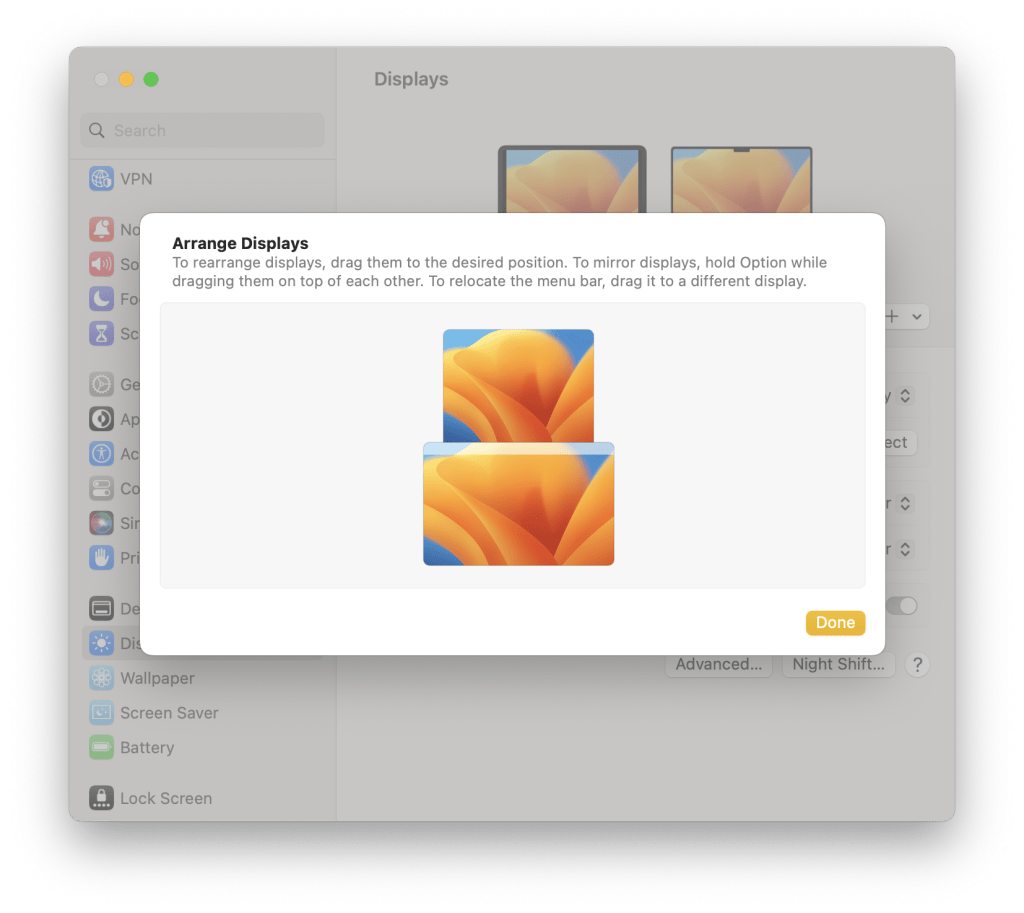
The best stand or case for using your iPad as a second screen
Twelve South HoverBar Duo
By far, the best stand for using your iPad as second monitor or screen is the Twelve South HoverBar Duo.
Available in black or white, the HoverBar Duo is a flexible arm that includes a weighted desktop base and adjustable shelf clamp. The clamp is able to hold all iPad sizes from the iPad mini to the iPad Pro 12.9″. It can even hold your iPhone which may come in handy at some point.
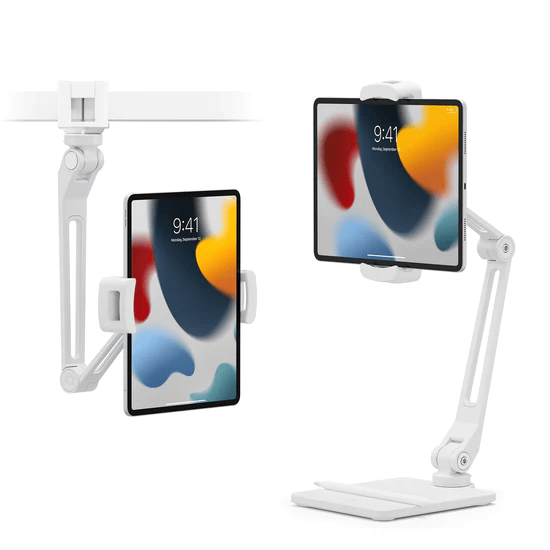
The adjustable arm allows you to position the iPad exactly where you want it. For example, we like to have the iPad mounted above our laptop screen rather than off to the side. The arm is long and secure enough to perfectly hold a 12.9″ iPad Pro above a 16″ MacBook Pro display.
The desktop base even has a nice groove to store your Apple Pencil as unfortunately you cannot keep it attached to the iPad when using the stand.
ZUGU Ultra Slim Protective Cover
If a stand isn’t you’re style and you’re after something a little smaller, more light weight, and more practical, the Ultra Slim Protective Cover by ZUGU might be exactly what you need.
The case offers a good level of protection and 10 different viewing angles
The case is perfect for those days where you’re working from bed, but need to maintain some semblance of productivity as the wide flat base makes it perfectly stable on your duvet, sofa, or lap

That’s all for how to use an iPad as second monitor screen – let us know what you think in the comments!
Can I use an iPad as a second screen?
Yes, with Sidecar on MacOS, it is possible to use an iPad as a second monitor in landscape orientation.
Do I need a cable to use my iPad as a second screen?
You can use your iPad as a second monitor either with a USB cable or wirelessly. To do it wirelessly, your MacBook and iPad must be on the same Wi-Fi network.
How do I fix “Unable to connect, device timed out” error with Sidecar on iPad?
First check your Wi-Fi connection or USB cable: Ensure both devices are connected to the same Wi-Fi network. If using a cable, check it is working and properly plugged in.
Disable VPN or Firewall: In some cases, VPNs or firewalls may cause connection issues. Temporarily disable these to see if the problem resolves.
Ensure Password & Keychain is enabled on both devices. This can be found under iCloud settings in System Settings.












